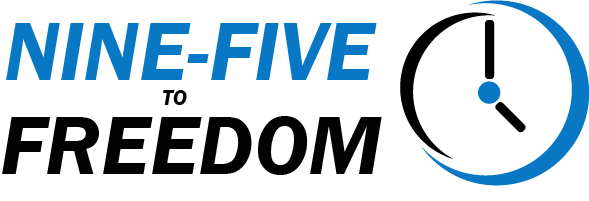Sometimes, removing silence from your videos may not be the best option for your videos. Instead, you may want to fast-forward through those moments to keep the context of your video intact to help maintain viewer engagement.
Timebolt.io gives gives you the ability to do exactly that with their Fast Forward feature.
In this blog post, we’ll dive into how you can use Timebolt’s to fast forward silence in your videos to enhance and improve your tutorial and educational content.
Why Fast-Forward is Useful for Tutorial Videos
With the introduction for short-form content like TikToks, Instagram Reels, and YouTube Shorts, creating content that is fast-moving has become extremely popular. So when and why would you choose to fast-forward through your silences as opposed to cutting them out completely?
- Context Preservation: In tutorial videos, it’s often important to show what’s happening on-screen, even during silent moments. Fast-forwarding allows viewers to follow along with the process without completely removing those sections.
- Maintain Viewer Engagement: By fast-forwarding through silent parts, you can keep your audience’s attention and prevent them from losing interest during the lengthy or quiet portions.
- Flexibility: Timebolt.io’s customizable fast-forward settings allow you to choose the most appropriate settings for your video, ensuring that your video provides the best possible viewing experience for your audience.
Examples and Use-Cases
Here are a few areas and examples where it may be most appropriate to fast forward silence in your videos as opposed to removing the silence completely.
- Software Tutorials: When demonstrating how to use software, fast-forwarding through silent sections while waiting for a process to complete or navigating through menus. This can help maintain viewer interest throughout the duration of the tutorial.
- Arts and Crafts Videos: In videos showcasing painting, drawing, or other artistic processes, fast-forwarding through moments of silence can keep the focus on the visual aspect without losing the context. This can also play into more of a “story-telling” aspect of the video because the viewers are able to see your creation as it takes shape.
- Cooking Tutorials: Fast-forwarding through your videos while preparing ingredients or waiting for something to cook can be a great way to keep your video engaging without cutting out essential steps.
- DIY and Home Improvement Videos: When working on projects that involve repetitive tasks or waiting periods, fast-forwarding through silent sections may be more beneficial to the viewer. Much like the Arts and Crafts example above, viewers will enjoy watching your work come to life vs a simple before and after.
How to Use Timebolt’s Fast Forward Silence Feature
You’ve determined that sections of your video would be better-suited for fast-forwarding as opposed to completely eliminating altogether. Timebolt makes this a breeze to do in just two simple steps:
1. Detect Silences
Similarly to using Timebolt to remove silences, before you can use the fast forward silence feature, you need to properly detect the silences in your video.
Simply upload your video, and Timebolt will automatically begin detecting silence in your video using it’s default settings.
Depending on the audio quality of your video, these settings may need to be adjusted. You can also manually select, split, and mark clips as silence or audio should you find minor tweaks or adjustments that need to be made.
2. Enable FastForward
Once you’ve properly detected any silences in your video, scroll down to Rendering Enhancement. Here you will check the box for “FastForward Silences?”.
Once you’ve selected the FastForward Silences box, several more settings will be revealed, giving you more control over how Timebolt will handle silences.
- FastForward cuts longer than… (in sec): Any cuts made, longer than the number you place here will automatically be fast-forwarded. By default, Timebolt will only fast forward silences longer than 90 seconds.
- FastForward cuts shorter than… (in sec): Any cuts shorter than the number you specify here will automatically be fast-forwarded. This is set to 0 seconds by default.
- Speed Rate: Select how fast you want to FastForward through the silences.
- Mute: Determine whether you want to keep the audio that you’ll be fast-fowarding through, or if you would rather mute the audio.
Note: Segments where FastForward has been applied will now be highlighted in orange (instead of red or green).
Conclusion
Timebolt.io‘s ability to fast forward silence is an invaluable feature for creating engaging tutorial videos and other educational content. The flexibility to fast-forward through silent sections rather than completely removing them, allows you to maintain context, save time, and enhance the overall viewing experience for your audience.
Level-up your video content and give Timebolt.io a try today!
This blog post contains affiliate links for which we may earn a commission at no extra cost to you. However, we only recommend tools we believe in and use ourselves.
I am an entrepreneur and adventure enthusiast, looking to break free from the Nine-Five grind. I'll show you what has worked and is currently working for me, as well as what hasn't worked so well.