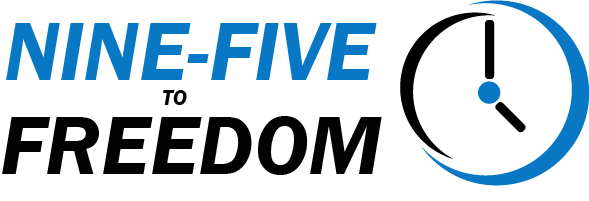One of the most time consuming tasks in video editing is having to cut and remove scenes from videos you create. Let’s dive into how you can leverage Timebolt’s unique ‘Sculpting’ feature to quickly cut and remove words or scenes from your videos.
Add or Remove Scenes from Videos with Timebolt
With Timebolt, you have the flexibility to fine-tune your video, ensuring every second aligns perfectly with your vision.
Start by heading to your video or audio timeline in Timebolt. Here you’ll see sections highlighted in red, representing silence detected by Timebolt. But what if you want to keep certain silent moments? Or maybe you want to remove sections that were kept. Timebolt gives you the freedom to make those calls.
To include a silent section in your final video, simply click the red bar at the top of the segment in question. The bar will turn green, indicating that it will now be part of your exported video.
Conversely, clicking the bar on a green-highlighted clip will change it to red, removing the scene from your video in the final export.
But the customizability doesn’t end there. For even finer control over your content, Timebolt allows you to split your clips right on the timeline.
Make Precise Video Edits by Splitting Clips with Timebolt
To split a clip, position the playhead at the point where you want to make a cut. Click the ‘Create Split’ button, or simply press ‘S’ on your keyboard. This will cut the timeline, allowing you to decide whether to keep or remove certain portions of a scene.
Splitting allows for a more in-depth level of sculpting. For example, you can choose to keep silent moments that add dramatic effect or remove unnecessary noise from otherwise useful segments. This feature is especially useful when editing tutorial videos, interviews, or any content that requires a high level of detail and precision.
The Benefits of Sculpting Your Videos with Timebolt
- Precision: Timebolt’s sculpting feature gives you granular control over every second of your video content, ensuring a refined and polished final product.
- Efficiency: Timebolt streamlines the video editing process, saving you countless hours in editing. With the power to detect, remove, and include sections at a glance, you can focus more on your content and less on the manual mechanics of editing.
- Versatility: Timebolt’s sculpting feature is adaptable to any video content, whether you’re creating a YouTube video, an instructional video, or editing a Zoom call.
- Professional Quality: With the ability to customize your video content to such a degree, you can ensure that your final product looks professional and is customized to your audience’s needs.
Conclusion
Timebolt’s Sculpt feature gives you the power to not only detect silences automatically, but the flexibility to add or remove scenes from videos with ease. Whether you’re a seasoned video editor or just getting started, Timebolt’s user-friendly interface and sophisticated features streamline the editing process, saving you time and effort.
For more information about getting started, check out our full review of Timebolt.io.
This blog post contains affiliate links for which we may earn a commission at no extra cost to you. However, we only recommend tools we believe in and use ourselves.
I am an entrepreneur and adventure enthusiast, looking to break free from the Nine-Five grind. I'll show you what has worked and is currently working for me, as well as what hasn't worked so well.