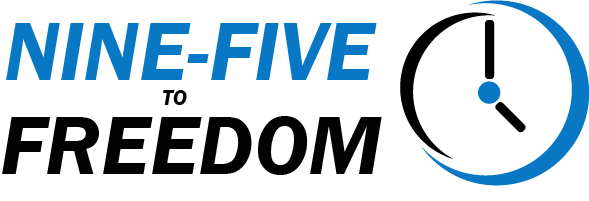Adding zoom punch ins to your videos can be an effective way to emphasize certain parts of a video, and can even enhance your viewer’s engagement. However, manually adding these punch in zoom effects can be tedious and time-consuming. In this post, we’ll demonstrate how you can add these dynamic zoom punch ins to your videos, effortlessly with Timebolt.
Understanding the Punch-In Effect
Punch-In, also known as a zoom effect, zoom punch, punch in zoom, refers to a rapid zoom-in on a particular section of a video, giving a “punchy” effect that instantly grabs viewers’ attention. It’s commonly used in YouTube videos and film productions to highlight a crucial point, reaction, or detail. These are also heavily used in short-form content like TikToks, Reel, and YouTube Shorts.
Despite the impactful result, incorporating zoom punch ins typically require significant time and effort. Thanks to TimeBolt, this is no longer the case.
If you’re wondering, “what the heck is Timebolt anyway?” then you’re in for a treat. We have a full review of Timebolt.io to help showcase all the amazing time-saving features packed into this powerful little software.
Adding Zoom Punch Ins with Timebolt.io: The Step-by-Step Guide
TimeBolt simplifies the process of adding punch in zoom effects into your videos. In fact, it’s as straightforward as pressing ‘P’ on your keyboard. Here’s how it works:
1. Positioning the Playhead:
Place the playhead at the start of the clip or any point where you’d like to add a Punch-In. This designates the spot for your zoom effect.
2. Applying the Punch-In:
Next, simply press ‘P’ on your keyboard, and TimeBolt will add the zoom punch in effect to the chosen clip.
3. Choosing the Zoom Percentage and Position:
TimeBolt offers four different Punch-In percentages for you to choose from.
- 100% (default)
- 125%
- 150%
- 175%
Each press of ‘P’ cycles through these options before returning back to the default 100%.
Alternatively, you can right click on the clip to view all the options. This gives you the ability to change the punch in zoom percentage, as well as adjust the zoom area of your video.
This allows for much greater control and creative freedom, without sacrificing all your time to do it.
And that’s really it!
Want to Learn How Timebolt Can Save You Even More Time with Video Editing?
Incorporating punch-in zoom effects can add dynamic elements to your video content, making it more engaging and professional. With Timebolt, this feature is just a keystroke away, arming you with a powerful automation tool that will surely elevate your video editing game.
This is just one small feature of Timebolt that can result in some major improvements to your video editing. You can try Timebolt.io completely free, or you can learn more ways Timebolt can help you improve your editing.
This blog post contains affiliate links for which we may earn a commission at no extra cost to you. However, we only recommend tools we believe in and use ourselves.
I am an entrepreneur and adventure enthusiast, looking to break free from the Nine-Five grind. I'll show you what has worked and is currently working for me, as well as what hasn't worked so well.