Using social media provides massive business potential. With that, comes massive efforts to manage social media. Luckily, there are many apps and tools to help you manage and schedule out your social media content so you can spend less time worrying about posting to the many social media platforms, and instead turn the focus on managing and running your business.
In this article, I’m going to telling you everything you need to know about Hootsuite from my own experience including why I no longer use it.
Full Disclosure: This post may contain affiliate links. If you see “(Affiliate Link)” or banners promoting products or services anywhere in this post, this means that if you choose to purchase from these links, I will earn a commission. This commission comes at no additional cost to you. I have chosen to become an affiliate for these products/services because I use them and recommend them myself. If you choose to purchase this product, you are not required to purchase through my link, but it is always very much appreciated!
What is Hootsuite?
Hootsuite is a social media management tool that allows individuals and businesses plan, schedule, and collaborate their social media efforts. Probably most notable for their scheduling feature and mobile app, Hootsuite is also capable of providing analytics and insights into how effective your social media strategy is.
Who is Hootsuite For?
Hootsuite is great for businesses, teams, or individuals that:
- Manage multiple social media networks
- Social media accounts across several businesses
- Are looking to plan out their social media posts and strategies in advance
- Want deeper analytics beyond what is provided by the social networks and want to compare analytics across multiple platforms
How to Connect Multiple Social Media Networks
Whether you download the mobile app or sign up on your desktop, the first step is getting your social media accounts connected in the Hootsuite platform.
When you’re ready to start connecting your social media accounts, you’ll want to click on Manage Social Networks near your profile settings.
Next, click on the add Private Network button to begin adding your social media networks.
It is important to note that the free option for Hootsuite only allows you to connect up to 3 social networks at one time. If you need to connect more than 3 social networks, you will need to upgrade to one of the paid plans. But we’ll cover that more in-depth later in this post.
If you are working in teams and plan to have multiple people managing social media accounts, you can choose to share access to any of your social media accounts.
This is found on the same page we are currently on.
If you’re planning to add users to your Hootsuite account, you will need to upgrade to one of the paid accounts: Team, Business, or Enterprise.
Key Features and Benefits
Hootsuite has significantly grown over the years. What started out as a way to schedule your Facebook and Twitter posts has turned into an all-around social media management tool. Now, Hootsuite is designed to allow you to manage (mostly) all of your social media accounts from one place.
Post Scheduling
This is more than likely the #1 reason you’re looking up articles about Hootsuite in the first place: you’re looking for a way to schedule your social media posts. This is also what brought me to Hootsuite in the first place. So let’s get scheduling!
First you’ll want to hit that New Post button at the top of the screen.
Choose which social networks you want to share your new post to.
Now comes the fun part. Draft the message you would like to schedule in the space provided.
And now, add any images or media you would like. You can upload your own images or use some of the images Hootsuite has available.
Once you’re all done, you’ll get a nice little preview of your post (just know that depending on where you are posting, your preview may not look exactly how your post is going to look.
Now it’s time to schedule our post!
You can choose to post now by hitting the green button, or pick schedule for later.
When you choose Schedule for Later, you have two options: Pick a date and AutoSchedule (AutoSchedule allows Hootsuite to pick times that are optimal for you to post based on their analytics of your content).
Within the free version of Hootsuite you are able to schedule out 30 posts in advance. With the Professional package and up, you have an unlimited number of posts you can schedule.
If you want to see your scheduled posts just click on Publisher and go to the Planner. Here you will see all the posts you have scheduled to this point.
There is also one more awesome scheduling feature within Hootsuite if you opt for any of the paid options…
Bulk Scheduling
That’s right. If you want to tackle several days, weeks, or maybe even months’ worth of social media posts, there is this thing called Bulk Composer.
The Bulk Composer allows you to schedule up to 350 posts at one time. The caveat here is that you cannot add images or videos to your initial upload. But don’t worry, you’ll be able to add in your media during the final review of your social media posts.
Open up Google Sheets or Microsoft Excel to start creating all your social media posts. Be sure to follow the exact format below:
- Column A: Date and Time
- Column B: Message
- Column C (optional): Insert any links you want included in your post
When you have your social media posts ready to import into Hootsuite, download your Google Sheets document as comma-separated-values, or CSV. If you’re using Excel, just Save-As a CSV file. You’re now ready to upload your file!
Getting to the Bulk Composer can be a little tricky at first.
You’ll want to click Publisher on the left side of the screen, then select Content at the top.
From there, you’ll see an option for Bulk Composer.
Start by uploading your CSV file into Hootsuite and select which networks you want to publish to.
Pro Tip: If you are planning to bulk-schedule to multiple social networks, it may be easier to create a new CSV file for each network. This ensures that you aren’t publishing the EXACT same posts across EVERY one of your networks. At the very least, change up the dates on your posts to make sure they go out to each network at different times/days.
Once you’re done uploading your file, you’ll get to review each one of your posts.
Here you can take a look at each individual post, preview the post, edit the post, or add any media or emojis you’d like to the content. You can also adjust the dates and times that you want your post to be scheduled for.
You can either schedule each post as you review them or once you are done reviewing your posts, select all the posts and schedule them at the same time. If you want additional information, check out the Bulk Composer documentation on Hootsuite’s website.
Regardless of which option you choose, it is a good idea to remember to go through the review process. You may catch some errors or typos in the process.
Streams
Streams in Hootsuite is essentially a timeline of everything going on across social media. The cool thing with Streams is you get to set what you want to see!
For example, let’s say you want to set up a few different timelines, or Streams, for everything happening on Twitter. You have several options:
- Twitter Home Feed
- Mentions
- My Tweets
- Likes
- Retweets
- Scheduled
- New Followers
You can choose to add all these to your Twitter Stream, or you can have a few that are important to you.
One REALLY COOL thing about Streams is the ability to add streams for specific search queries or keywords.
Here I added #SocialMedia as one of my Twitter Streams.
Now, whenever there is an instance of #SocialMedia shared on Twitter, it will show up on my feed.
And even better, I can reply to any of these posts directly from my Stream!
You can do this with any of your connected social networks which can be fantastic for those that have to manage many different social media accounts. However, I noticed that Streams can get a little cluttered if your’re not careful. The goal should be to only add the streams that are important to your strategy and benefit your overall goal.
Analytics
What good are all these features if you can’t see whether or not it is benefiting you? Hootsuite offers a series of analytics available for any connected social media network. To be honest, the analytics features was the main reason I had opted for the Professional Hootsuite option in the first place.
You can create reports that give you the numbers behind each individual network, or you can see a full overview all your entire social media efforts.
There are tons of other really great options for reports, including the ability to create your own custom reports, but this will require you to upgrade to at least the Team plan. Hootsuite Professional only allows you to see the social media “Overview” reports.
The Overview reports are still great showing you:
- Fans and Followers
- Posts and Tweets
- Engagements and Post or Page Clicks
- Traffic
Once you get into some of the more custom analytics, you’ll be able to see things like:
- Audience Insights
- Advanced Engagement and Sentiment Analysis
- Side by Side Social Network Comparisons
With many more!
Assignments
Hootsuite is very team-centric, which is why Assignments is such a cool feature. Different messages and social media posts can be assigned to anyone of your Hootsuite users.
For example, if a tweet comes through that may require some follow up from a particular team, you can easily assign this to anyone of your team members, including yourself.
Once you have team members and they are connected to your Hootsuite account, you can view all assignments assigned to you and other team members from the Assignments tab. Here you are able to view, edit, reassign, and resolve any assignments.
What’s cool is that Hootsuite integrates with a variety of 3rd party apps. This allows you to work Hootsuite and it’s assignments directly into other systems like Zendesk, Slack, and Basecamp. You can see the full list of integrated apps on Hootsuite’s website.
Inbox
The Hootsuite Inbox is essentially a catch-all for any direct or private messages you receive. All your messages will funnel to this one tab for every social network you have connected.
If you aren’t too keen on having EVERY message from EVERY connected social media network all in one spot, you can still filter by network.
Similarly to Assignments, you can use this inbox like a task list. Any message that you need to follow up on appears in the inbox. Once you’re done with your follow-up, you can “dismiss” the conversation, moving it from Incoming to Done.
Pricing
There are several different pricing packages based on your needs and wants.
The first package is completely free. You can use Hootsuite on desktop and the mobile app without paying a dime. However, you are pretty limited when it comes to the number of posts you can schedule, networks you have connected, and working in teams.
The free package allows you to connect 3 different social media accounts and schedule 30 social media posts at one time. If you aren’t connecting many accounts and aren’t concerned with scheduling your social media weeks in advance, this may be a fine option for you.
Once you start needing or wanting to use the advanced features, you’ll need to upgrade to one of the paid plans.
You can also find the side by side comparison of all the plans’ features on Hootsuite’s website.
I am personally signed up for the Professional account and have been subscribed since April, 2019 and have really enjoyed it.
Once my subscription ends in April 2020, I will be discontinuing my premium use of Hootsuite. I dive deeper into why I am no longer using premium Hootsuite in the Hootsuite Alternatives section of this post.
Learn More
Hootsuite QuickStart Guide: If you’re ready to get started, Hootsuite’s QuickStart Guide will answer any questions you have.
How to Use Hootsuite in 11 Minutes: Hootsuite’s own video guide diving into the key features and benefits of Hootsuite. Get started in less than 15 minutes.
Hootsuite VS Buffer: If you’re familiar with social media management apps, you have probably heard of Buffer as well. Here are some pros and cons of each to help make your decision easier.
Hootsuite Alternatives
Hootsuite is far from the only platform of it’s kind. There are many different options out there in regards to managing and planning your social media. Here are a few of Hootsuite’s biggest competitors as well as some alternatives to Hootsuite that have interested me, and the current social media management system I’m using now.
Buffer
Buffer is arguably one of the biggest competitors and most widely used scheduling software when comparing to Hootsuite. The primary purpose behind Buffer is the scheduling and monitoring of social media posts. If you are looking for a clean interface and user experience without all the bells and whistles, Buffer may be perfect for you.
I have personally used Buffer in the past (and still do for some of my social media accounts) and think it is just alright. In short, it does what I want it to do. No more, no less. The app is reliable and I have no complaints there, but for accounts that I am more involved in managing and tracking, I found Hootsuite to be the better option for me.
Sprout Social
Sprout Social is one social media management tool that I have always wanted to try. Similar to Hootsuite and Buffer, Sprout Social allows you to schedule out your social media posts.
Where Sprout Social really seemed to stand out for me is from an analytical and social listening standpoint. This software allows for more intelligent insights into your audience, allowing you to make better informed decisions when it comes to the direction of your social media efforts.
SocialBee
SocialBee is another platform that I have been interested in. I fairly recently stumped upon SocialBee and was impressed by the suite of features they offer. One unique feature that SocialBee offers is the integration with Hootsuite and Buffer to allow publishing to Instagram (Buffer integration) and Pinterest (Hootsuite integration).
The aspect that really stood out to me was the ability to create Evergreen Categories and Category Based Scheduling. In other words, you can create content that is easily categorized, scheduled, and re-purposed. You can find the full list of features on SocialBee’s website.
Lately
My final one on the list, because it is the one I am most excited about and currently using is Lately. What makes Lately so impressive is their “Social Post Autogenerator.”
“WHAT?”
I’ll explain.
All you need to do is copy a blog post url into the box and click autogenerate content. Then watch the magic happen.
From my blog post 10 Reasons Your Business Should Start a Blog, I was able to generate over 50 social media posts (like the one below) automatically!
From here, I can schedule out this post to any of my social media networks. Now, the autogenerator is not perfect. There will be some posts out of the 50 generated that I will delete or make adjustments to, but overall I was extremely impressed.
Question of the Day
Let me know what you think of Hootsuite below.
If you aren’t on Hootsuite, what apps or software do you use to manage your social media?

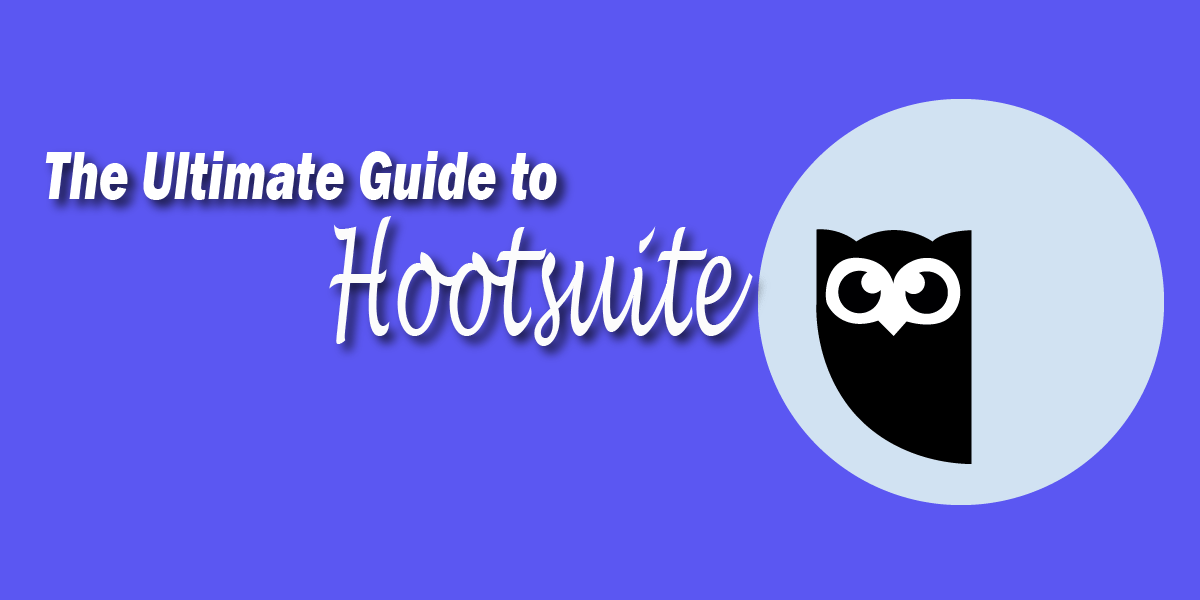
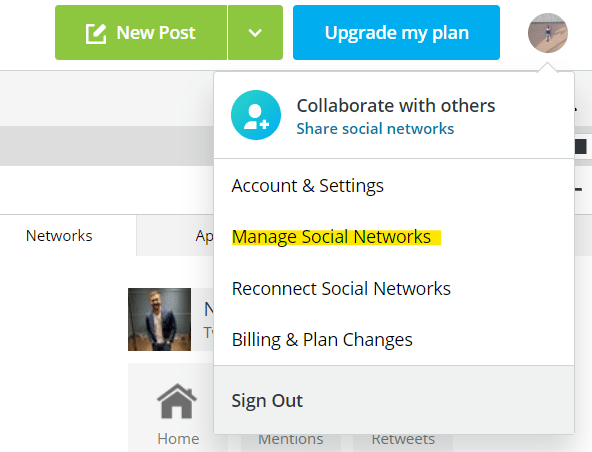
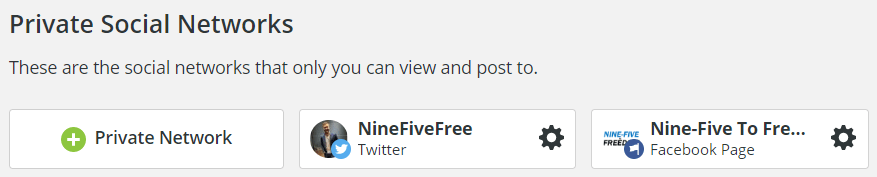




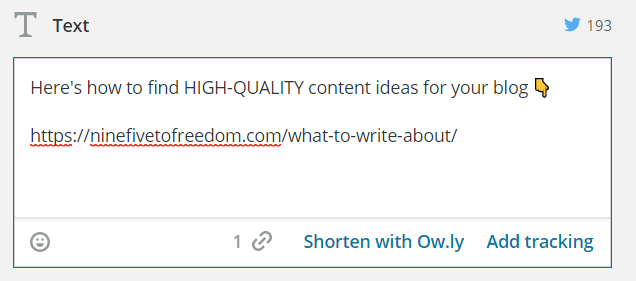
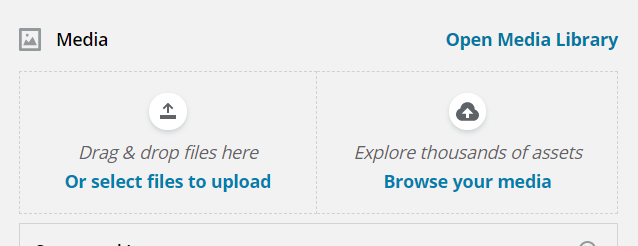
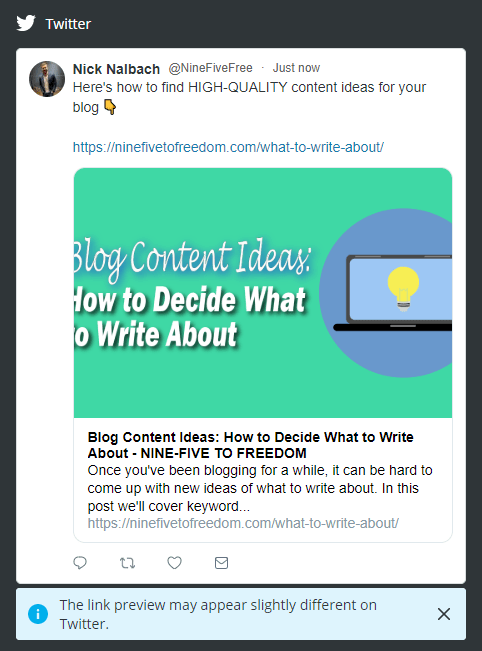


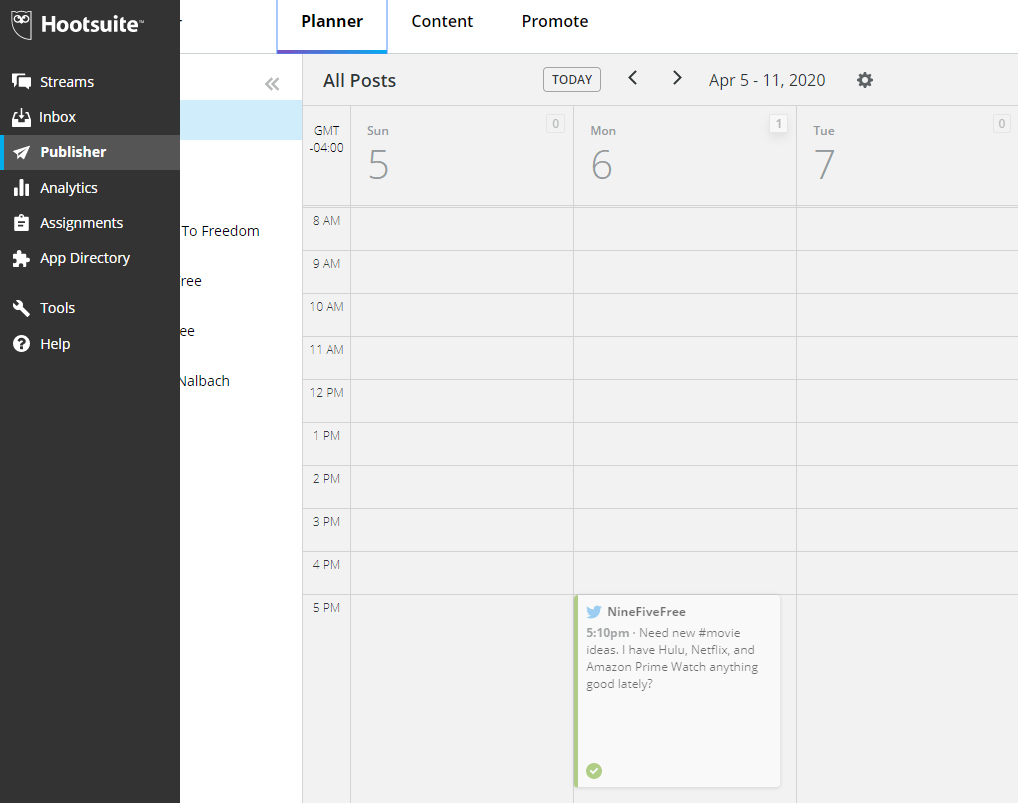
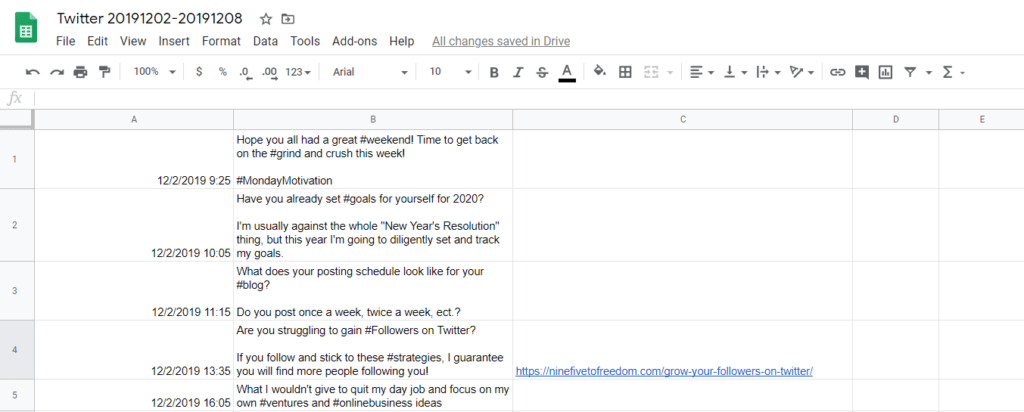
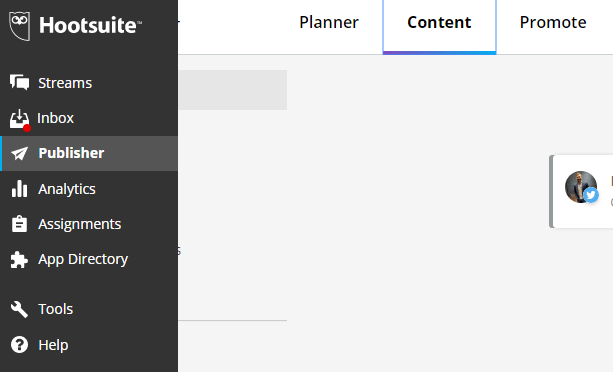
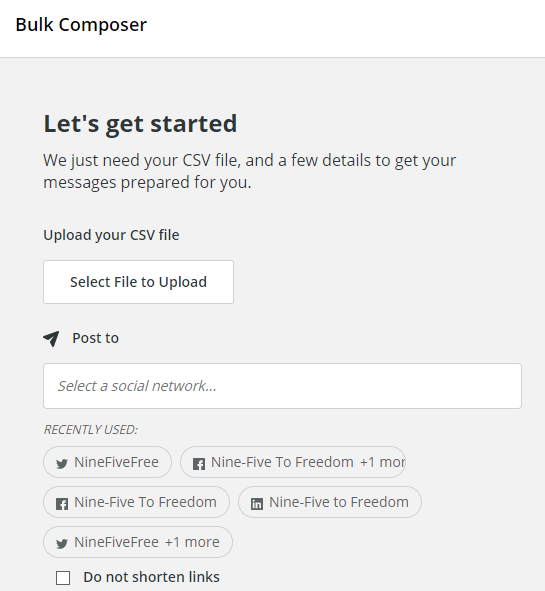
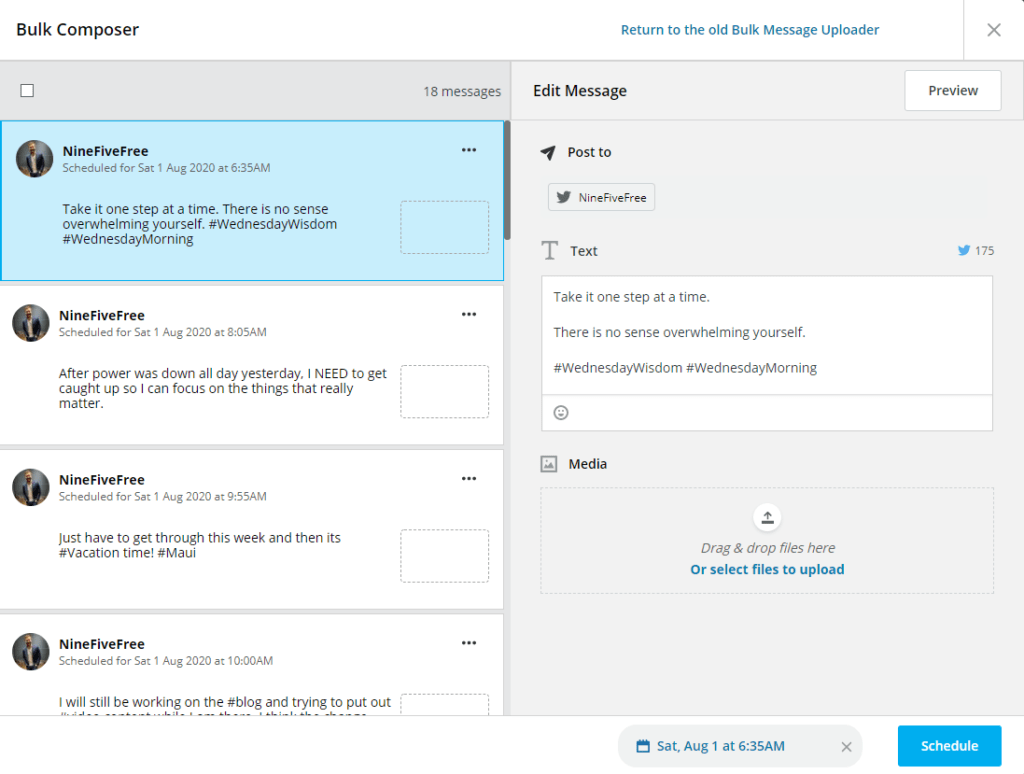
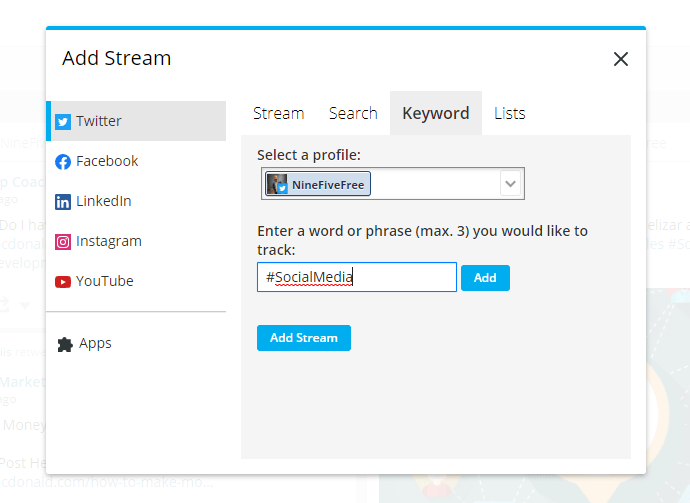
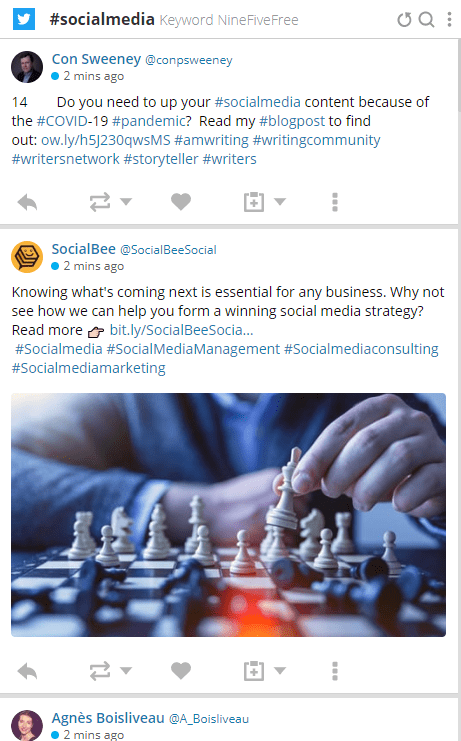
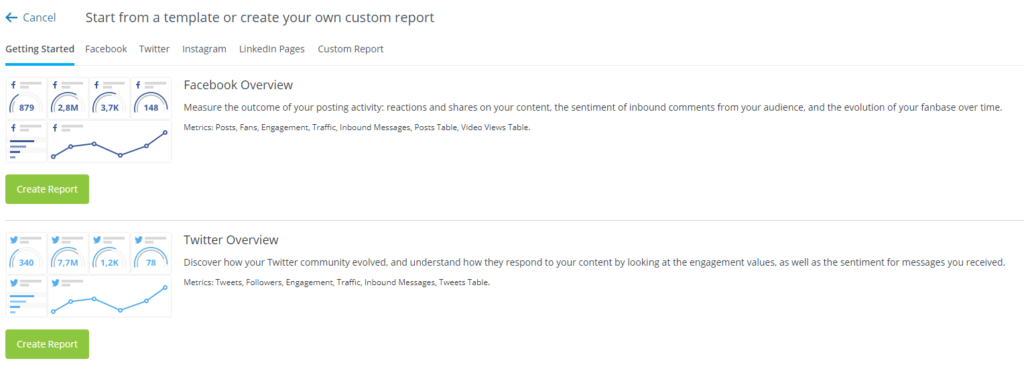
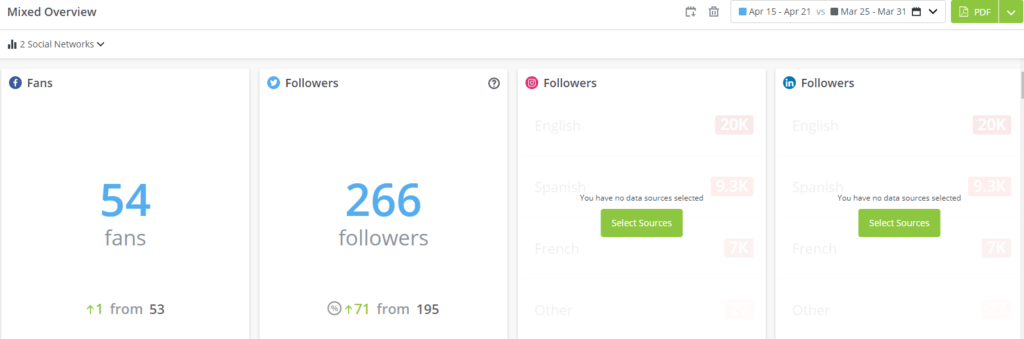
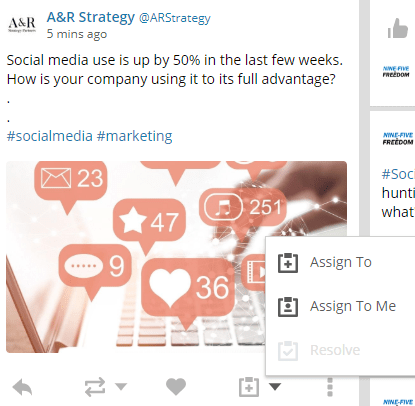


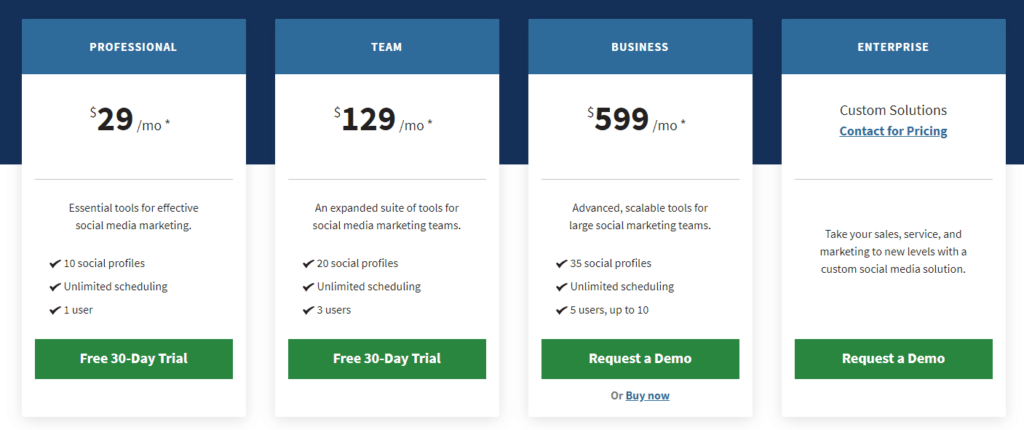


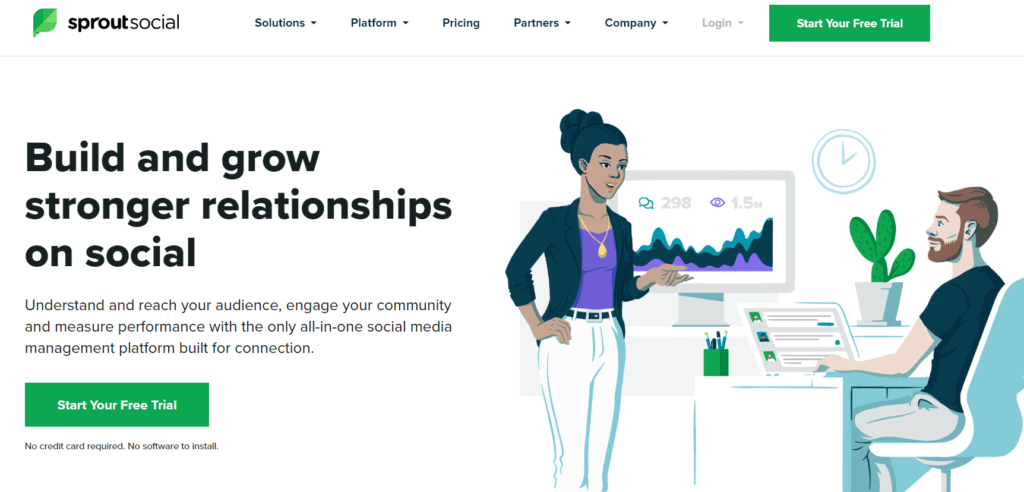
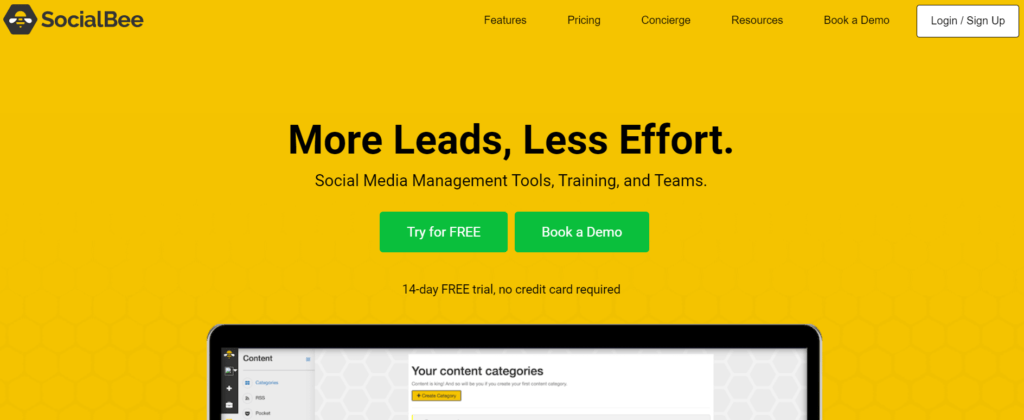
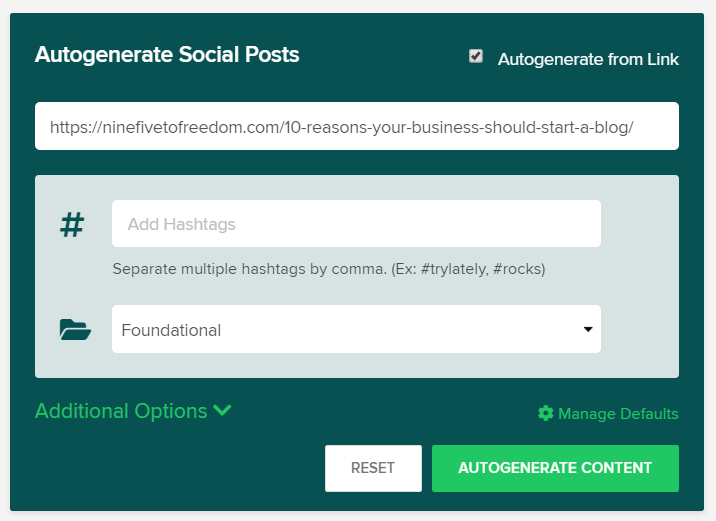
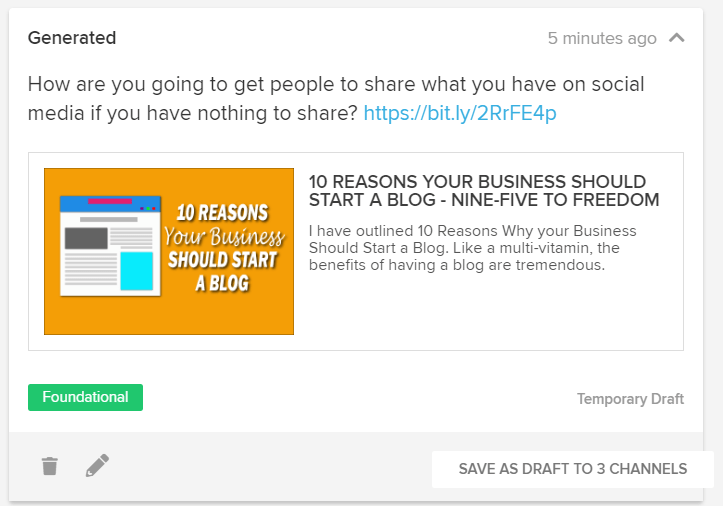


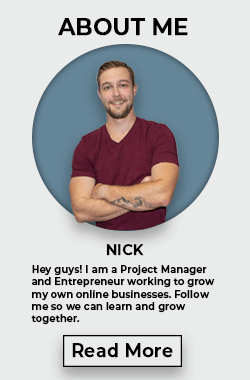
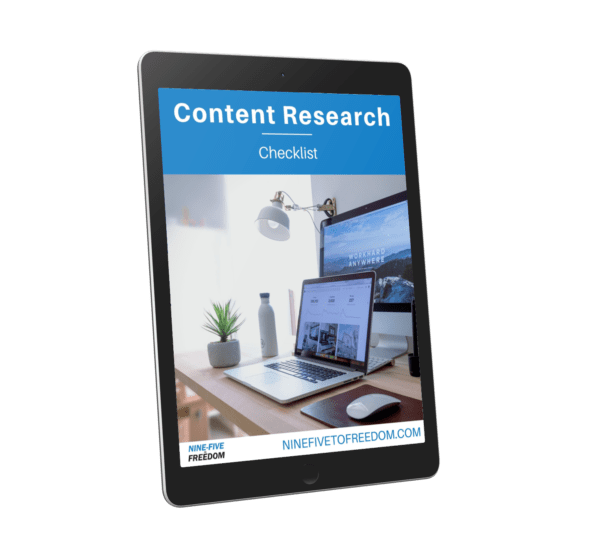
0 Comments