“Ideas are powerful because they allow us to see the world as it could be, rather than what it is.”
Jason Silva
At the end of 2018 Trello officially acquired Butler, a software for setting rules and automating tasks within Trello. With the rise in artificial intelligence in recent years, automation is quickly taking over the world [insert Dr. Evil laugh]. Companies are spending millions of dollars to develop the biggest and baddest AI systems, in an effort to eliminate the mundane and repetitive daily tasks in your personal life. Trello is bringing on Butler to do the same in the workplace.
If you aren’t yet familiar with Trello, then you should probably go check out my recent post What is Trello? first. I keep track of almost everything in Trello! I use it to organize and manage multiple online businesses and collaborate with my teams daily.
What is Butler?
If you are familiar with Trello, then you’ve probably heard of the Power-Up, Butler. Butler is a built-in automation tool that you can add to your cards and boards. In essence, Butler allows users to create commands for managing their Trello boards with little-to-no programming experience. You can set up rules that perform tasks automatically based on actions that you define as the triggers. Additionally, you can create and add buttons to your cards and boards that act as your triggers.
With Butler, you can automate actions such as:
- Moving, copying, or archiving cards
- Adding or removing labels, members, attachments…
- Renaming cards and adding descriptions or comments to cards
- Adding, removing, or resetting checklists within cards
- Setting and changing due dates
- And much more!
Honestly, it can be quite easy to get overwhelmed and carried away once you start automating everything. Mess around with it a little bit and see what benefits you the most. Since this isn’t a Butler tutorial post, you can check out this public board for help getting started. This board will give you tons of instructions and ideas for the types of automations you can run on your own boards.
Before you get started on your automation rampage, make sure you check out the next section, Commands and Operations. This section may save you time and heartache.
Note: If you are running on the free version of Trello, your Butler commands and functions may be limited. You may not be able to perform all the actions listed above until you upgrade your Trello account. See the chart below to give you an idea of what you get with each Trello account.
Butler Commands and Operations
Like I mentioned earlier, it can be pretty exciting once you start realizing all the possibilities out there. But as the saying goes, “with great power, comes great responsibility.” I’ll explain.
Once I started automating little tasks, I kind of got carried away. I was automating EVERYTHING! If it could be automated, it was automated. And it was awesome! That is, until all my automations stopped working.
As it turns out, there are command and operation quotas, limiting the amount of automation you can run. Obviously, the free version is the most limited, while the Enterprise account provides greater freedom. Trying to find information on what exactly IS a command and operation was rather difficult to find. Hopefully I can clear up some of this confusion for you.
What is a Command Run?
A command run is what your main, monthly quota is based off of. Simply put, a command run is any action that is triggered by a rule, or button, *on your behalf. In other words, every time an automation is initiated, that counts as a command run against your **personal quota. In the free version of Trello, you only get 50 command runs per month. So use them sparingly!
*When working on team boards that have Butler automations, rules apply to everyone using your board. However, this quota is run against the user’s quota who created the command. For example, if you create a command run in your team board that labels your card as “done” after drag your card to a new list, when someone else on your team moves the card, the command that is run goes against your quota.
**After upgrading to Business Class or Enterprise, your team is given a quota “pool” of commands. This applies to any boards that are a part of your organization. In addition to your team pool, you will also have a personal quota. Your personal quota applies to any commands you run outside of your organization’s boards (personal boards).
What is an Operation?
In addition to your command quota, Butler enforces an operations quota. An operation is any action performed as a result of your trigger, or command run.
For example, when you press a button, you can trigger multiple actions. Let’s say when the button is pressed, you have a card move to a new list AND add a label to the card. The card moving to a new list is one operation, while the label being added to your card is considered another operation. Therefore, you have one command run, but two operations within that command run.
On Trello’s Help Page, they state, “This is set high enough that you don’t generally need to worry about it if you’re within your command run quota… Most actions consume one operation, but some actions, like sorting a list, may require multiple operations.”
Reference the image below to see quotas based on the various Trello accounts/subscriptions.
Is Butler for Trello Worth it?
I would say that Butler is 100% worth it. At the very least, give it a try. Experiment with the various rules and actions you can perform and see if it makes your business and life easier. If you are like me, you’ll want to automate as much as you can. If you get hooked on the automation, you’ll probably end up upgrading to Business Class or Enterprise, just to increase the number of commands you can run.
Yes, I really did that…
To get started using Butler, just add the Power-Up to your board and start creating buttons or rules. If you’re wanting to play around and see what Butler is all about, go check out the Command Builder as well.
Let me know what you think of this post in the comments below. I would love to hear your thoughts or questions about using Butler for Trello.
Eventually, I’ll be getting more in depth on how I personally use Butler to automate EVERYTHING in Trello!
If you thought this post was helpful, I’ll just leave this little nifty button here for you to subscribe to my blog.
And don’t forget to check out the Question(s) of the Day! I love to read your answers.
Question(s) of the Day
- How has your experience been with Butler?
- How are you currently using Butler to make your life easier?


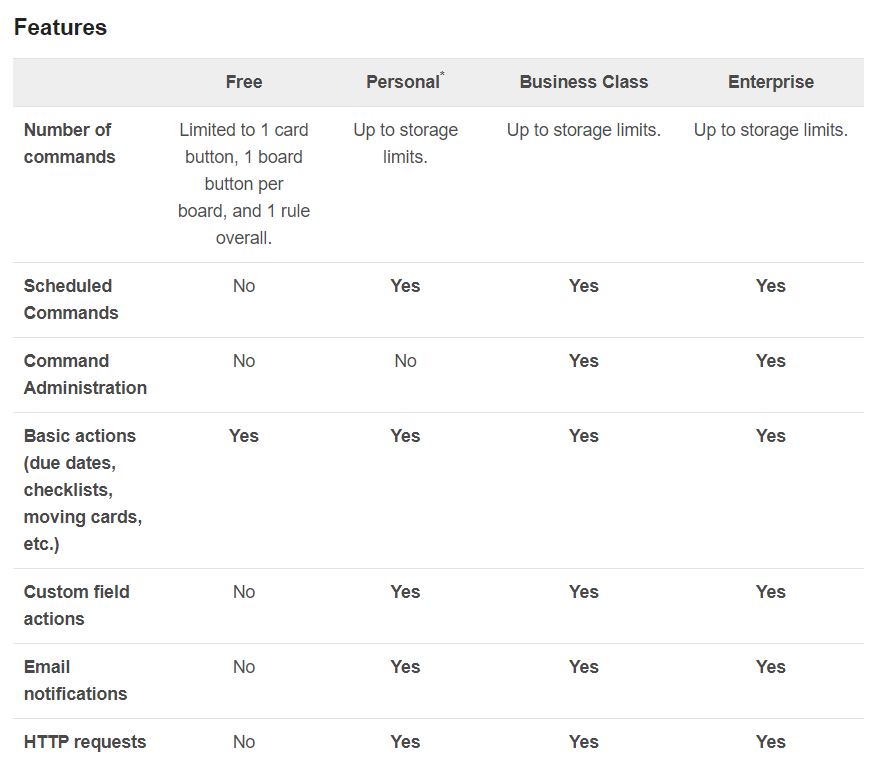
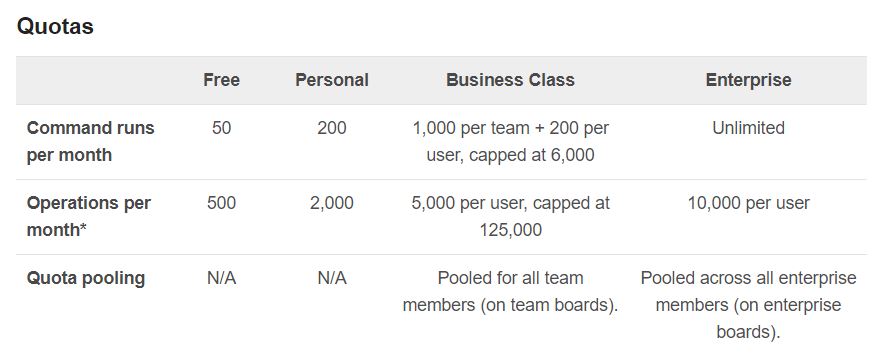


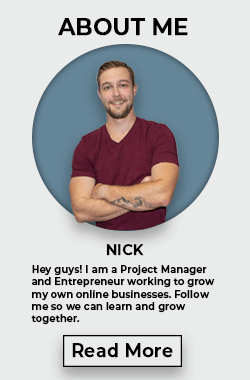
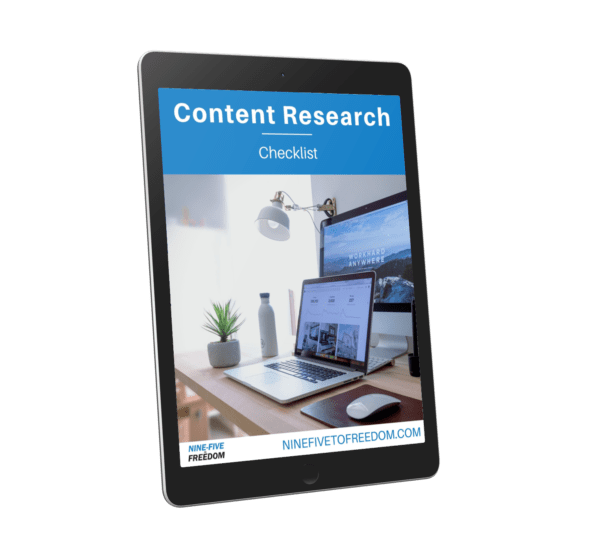
0 Comments